Introduction
●There are mainly two ways to enter Sangathan data into SARAL.
i) SARAL Mobile App
ii) SARAL Portal
●Digital data provides real-time updates.
●Karyakarta/Call Center executive cannot submit incomplete data.
●We can provide view access to mandal, district, and state officials for committee inspection.
●Through the SARAL portal, various types of reports can also be viewed, including: Sangathan Reports (State, District, Mandal, Shakti Kendra, Booth)
Data Entry Process – Saral App
i) Login Screen
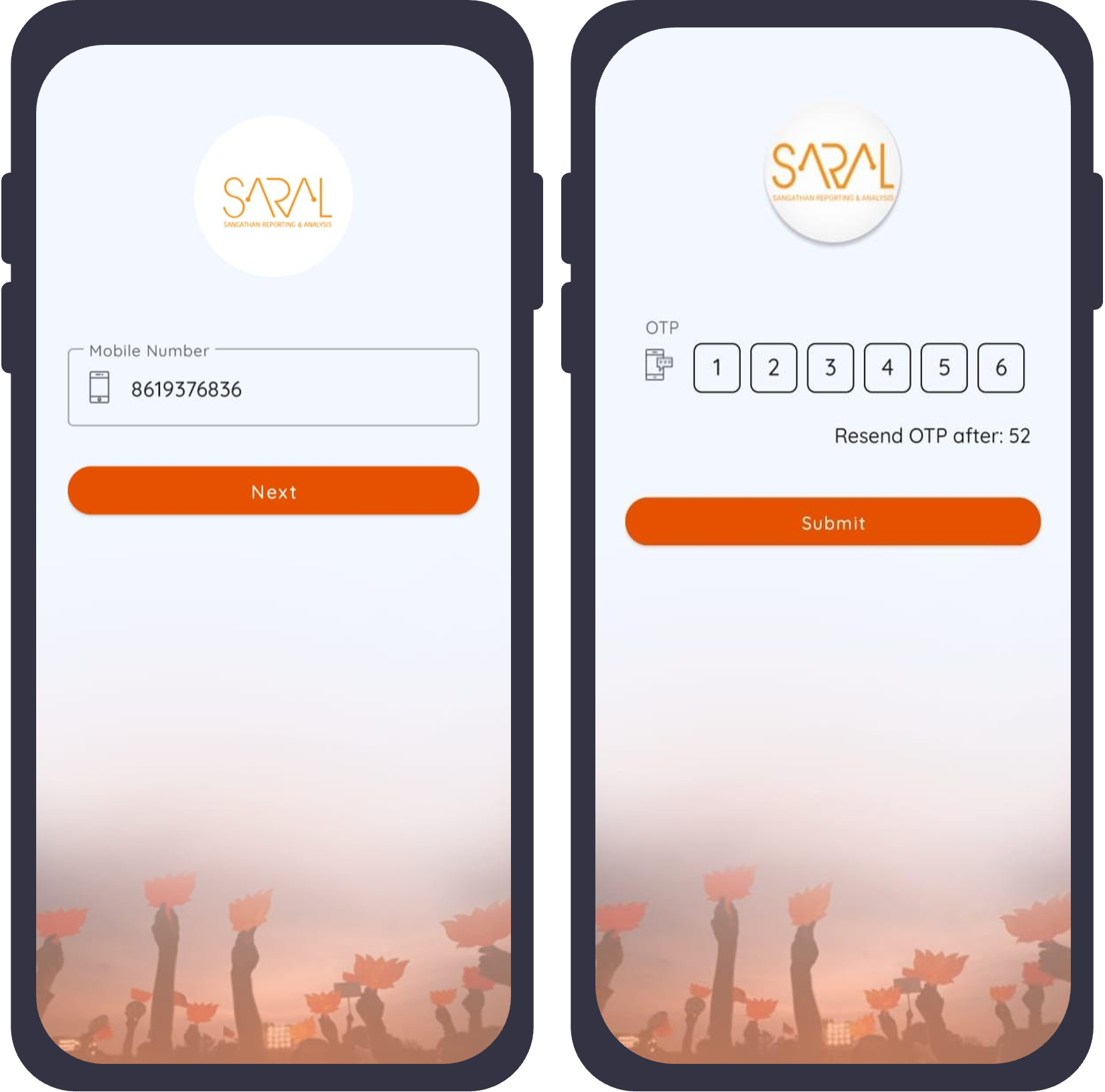
●Open the SARAL app, enter your phone number, and click the ‘Next’ button.
●Now, enter the verification code(OTP) received on your phone number.Then, click the “Submit” button
ii) Sangathan Data Entry
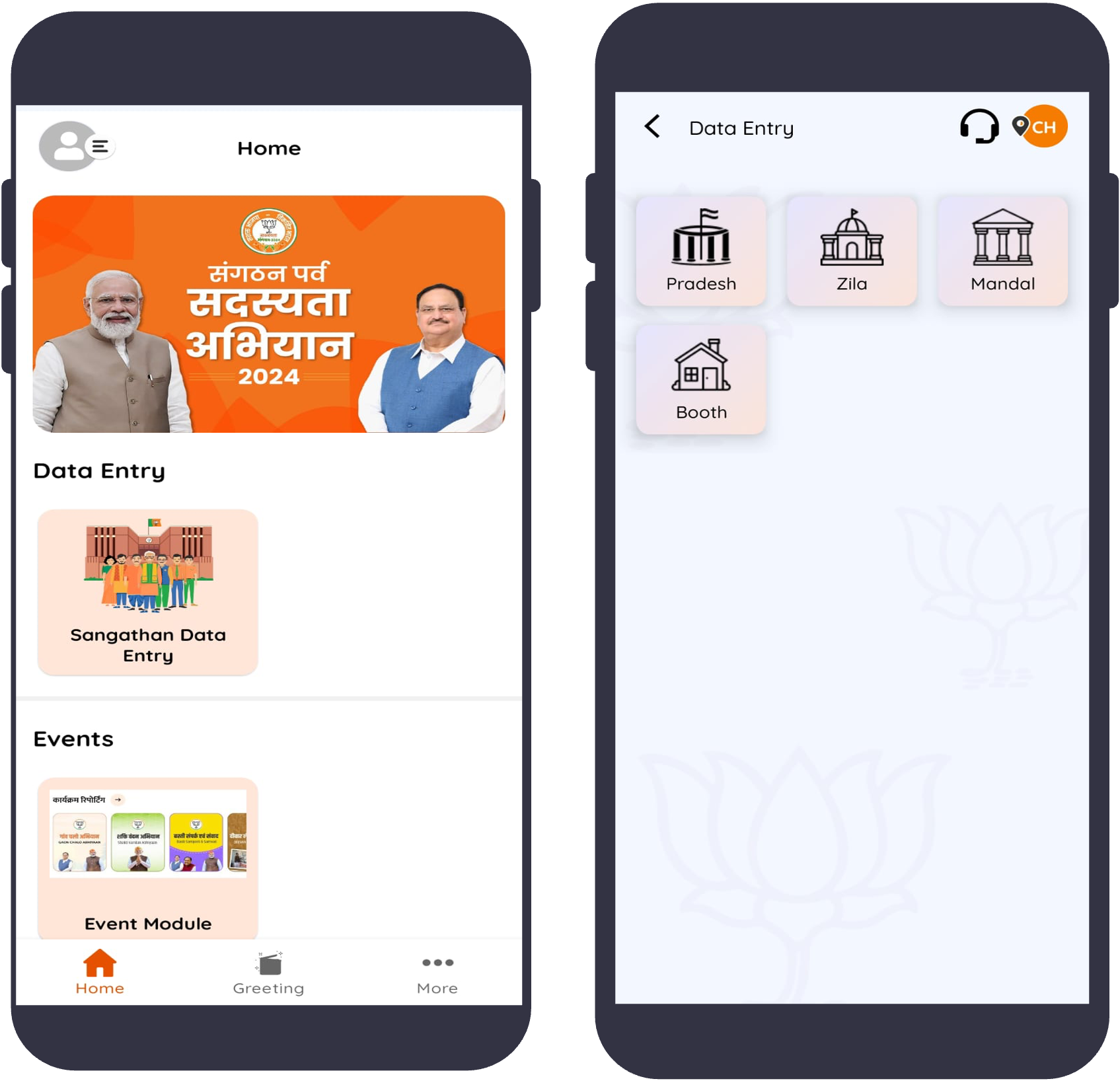
●Click on Sangathan Data Entry
●As soon as you click on Sangathan Data Entry, you will see icons for State, District, Mandal, and Booth based on your access.
●To enter booth data, click on the Booth icon.
iii) Booth Level – Data Entry
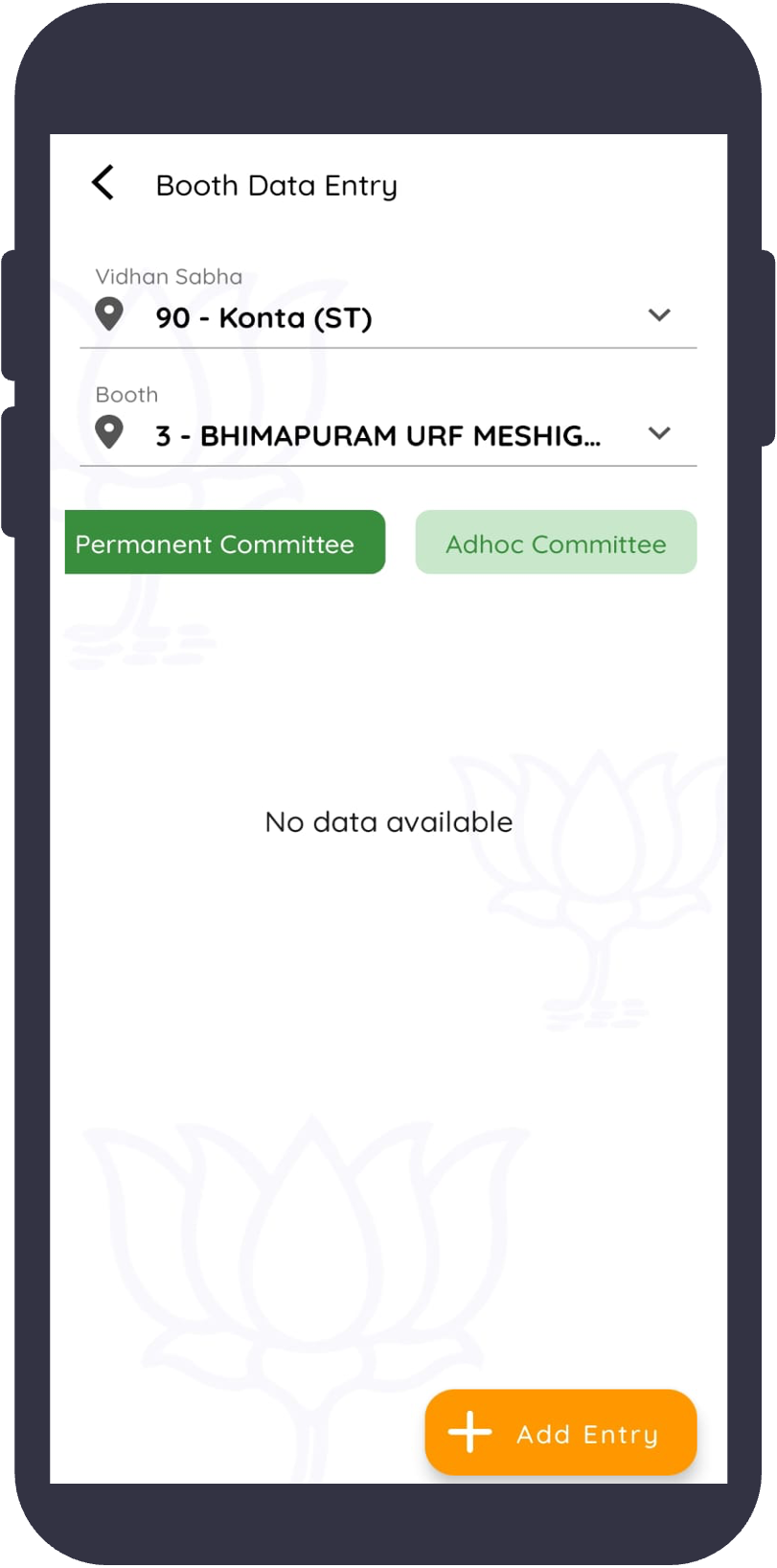
●Select the Vidhan Sabha and Booth from the dropdown menu.
●Select Permanent Committee or Adhoc Committee.
●Click on Add Entry to enter data.
iv) Search Karyakarta And Add New Entry
●Enter the karyakarta’s phone number and click on Search.
●If the karyakarta has ever been present in SARAL or is available in the primary membership database, the information will be auto-filled.
●If the karyakarta is not found, click on Add New Entry and fill in all the required information for the new karyakarta.
v) Preview and Submit
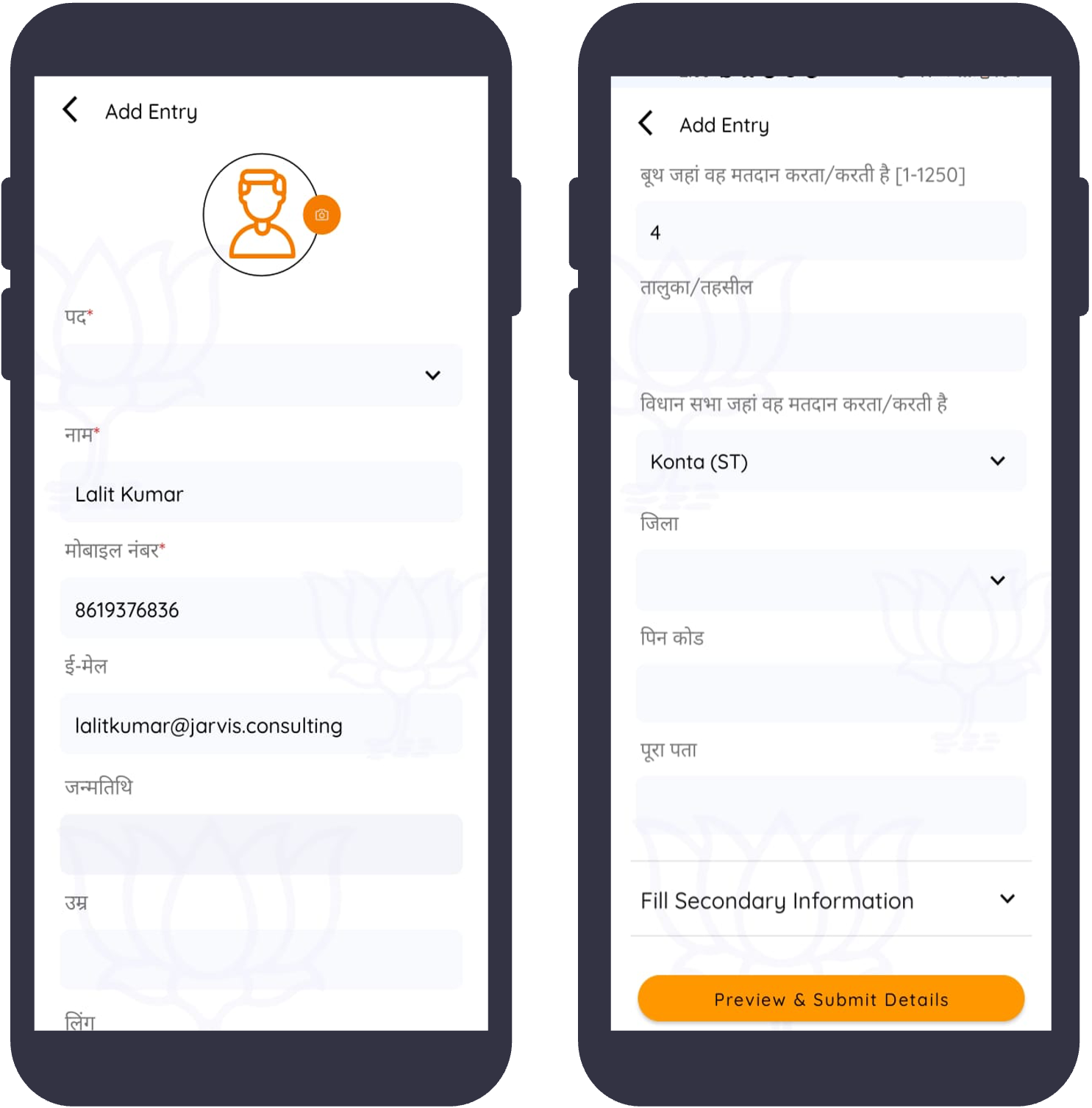
●Fill in all the required information for the Karyakarta like Name, mobile number, age as well as all the required fields. Click on the Preview and Submit buttons.
●Mandatory fields will be marked by (*) in data entry form.
vi) Form Review
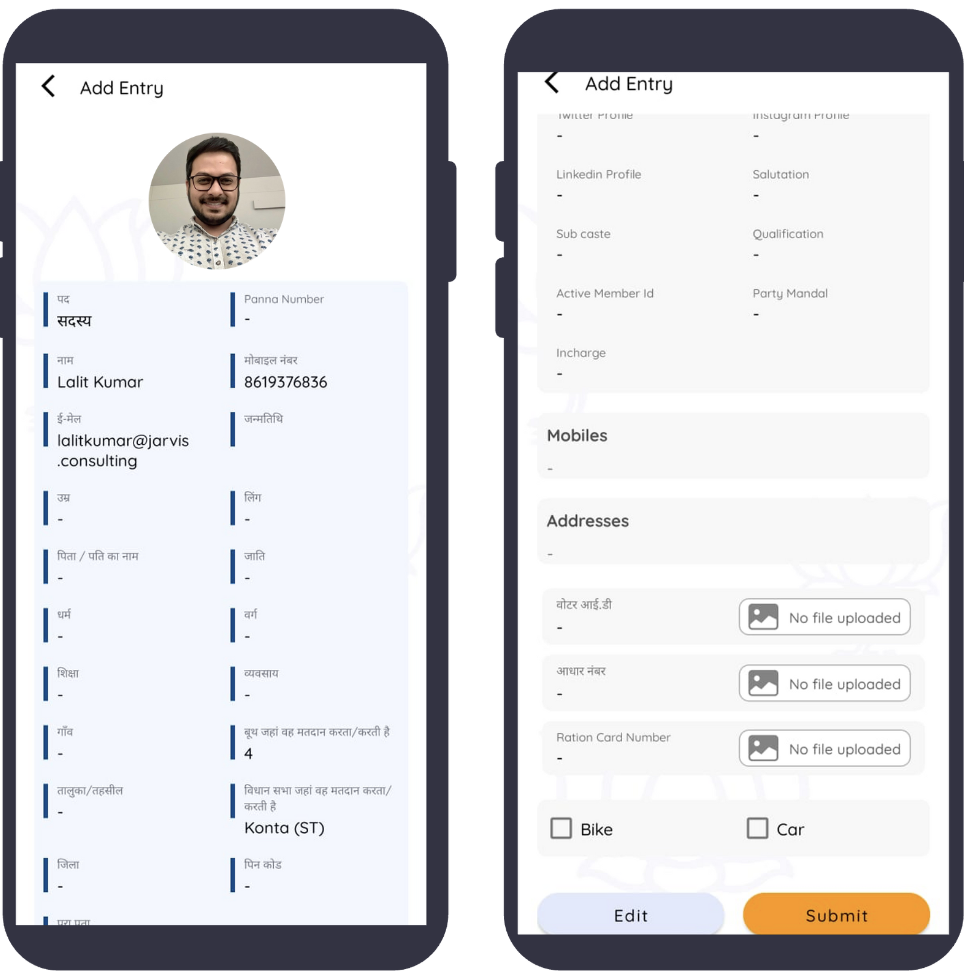
●In the Preview screen, review the entered data carefully and then click on the Submit button
vii) Bonus Features in App
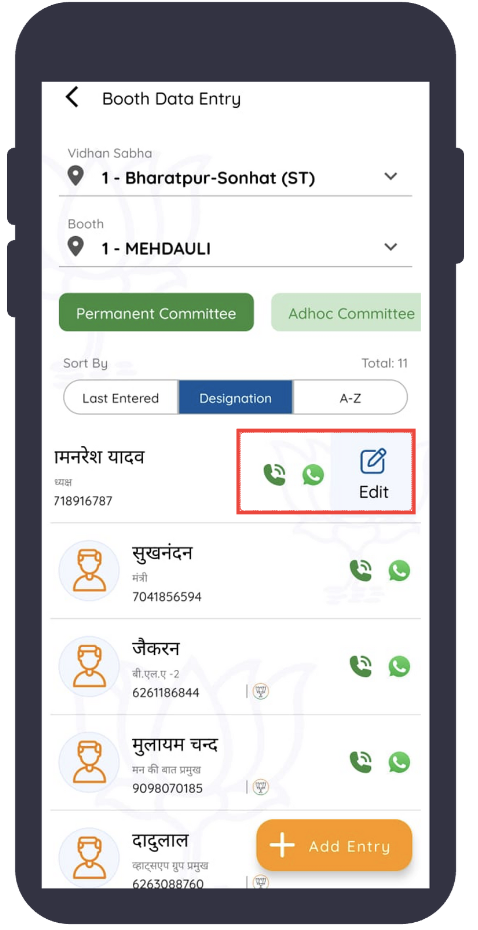
●OTP Verification – You can also verify Karyakarta through OTP. You have the option to skip the verification and enter a new Karyakarta details by selecting Skip and choosing Add Entry.
●WhatsApp – After adding a karyakarta successfully in database you’ll have the option to WhatsApp message him directly swiping left on his/her name.
●Calling Option – You’ll have the option to give a call directly from app to a registered karyakarta.
●Edit Details – Edit details are also available if there are some changes in the details of karyakarta entered.
Data Entry Process – Saral Web
i) Login Screen
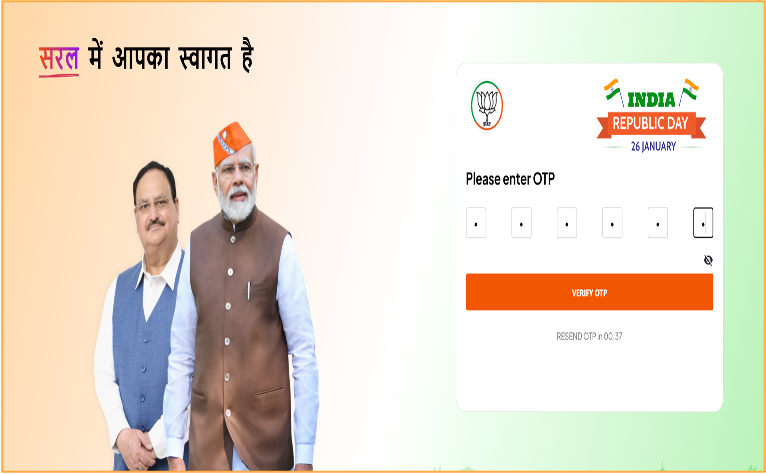
●Saral portal is used for the digitalization of the Sangathan data (State, District, Mandal, Booth) that comes in paper format.
●Access can be granted to Karyakarta at the State and District levels
●Log in to saral.bjp.org using your phone number and OTP.
ii) Data Entry Tab Selection
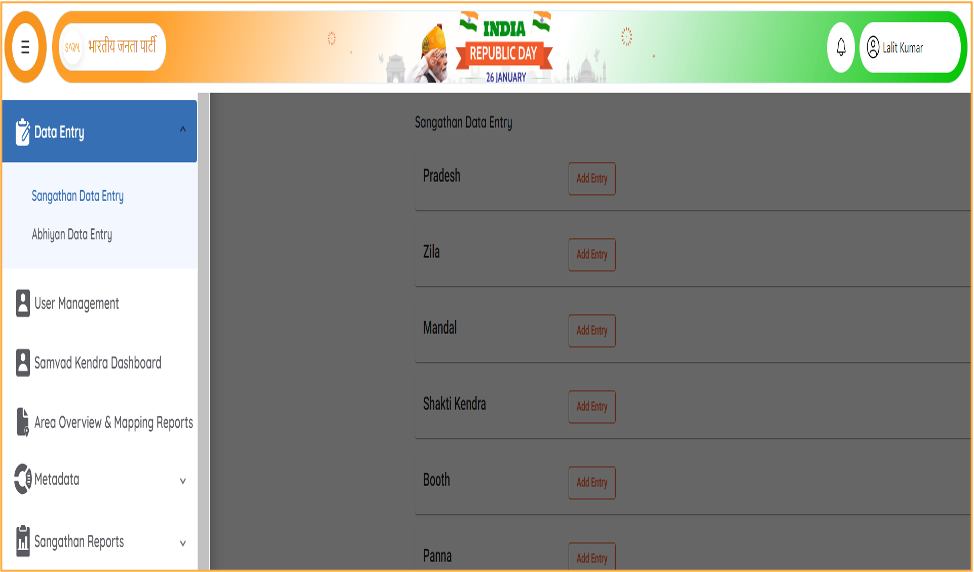
●Click on Data Entry at the top left corner of the screen.
●Now click on Sangathan Data entry
●Click on the Mandal Level to add karyakarta at Mandal level.
iii) Data Entry Form Filling
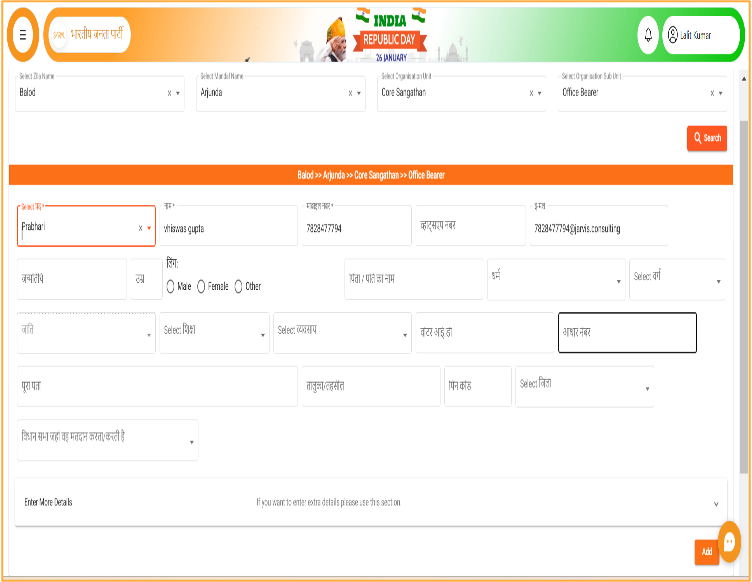
●Select District, Mandal, Organization Unit, and Organization Sub-Unit at which you want to enter data and then click on Search.
●Enter the Karyakarta phone number and click on Search (Auto Fill).
●If the karyakarta has ever been in SARAL or is present in the primary membership database, the information will be auto-filled. As soon as you select the karyakarta, all the details will be automatically filled in the Mandal entry form.
iv) Submit Form

●You have successfully entered the data. You can now take a look at the submitted entry.
●To see more options, click on Action button(*three dots) (Edit, Delete, Verify).