In SARAL, creating and managing Shakti Kendra is a simple and organized process. This guide will walk you through Shakti Kendra and how to create and manage one through the web or mobile application.
About Shakti Kendra
Shakti Kendra is an organizational unit typically formed by combining 4 to 5 booths. It plays a key role in political party structures by improving grassroots-level management and ensuring efficient communication and coordination between the booth level and higher authorities.
– Multiple booths are grouped under one unit to streamline planning, reporting, and supervision.
– Each Shakti Kendra is overseen by a Shakti Kendra Pramukh (Shakti Kendra in-charge), who manages booth-level volunteers and ensures their effective participation in campaigns and activities.
-This structure enhances communication, supports strategic execution, and helps mobilize volunteers during elections or events.
-It serves as a bridge to ensure information from the party leadership reaches the grassroots quickly and accurately.
Example: If a constituency has 200 booths, it may be divided into around 40 to 50 Shakti Kendras, each covering approximately 4–5 booths for better management and accountability.
Step-by-Step Process to Create a Shakti Kendra (Web/App)
For Web Portal -> Log in to the portal
After logging in, you will see a screen like this. Locate the MetaData section and click on “Shakti Kendra Creation”
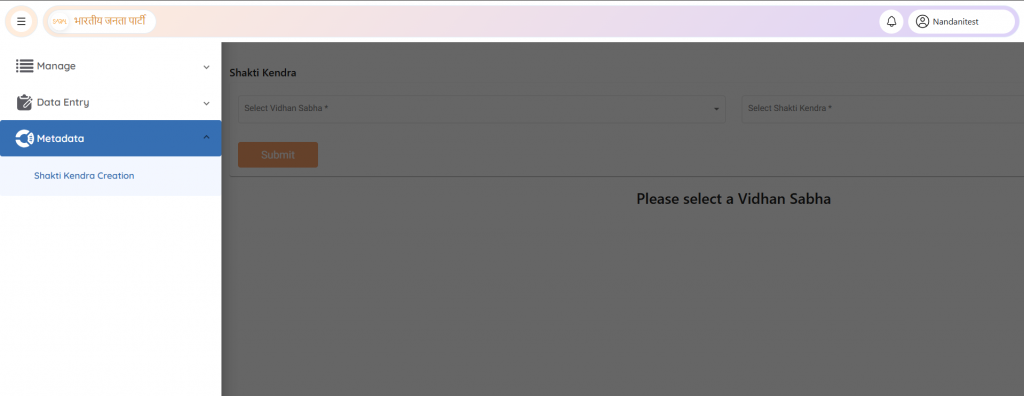
For App -> Log in to the app and select your location & click on “Shakti Kendra Creation”
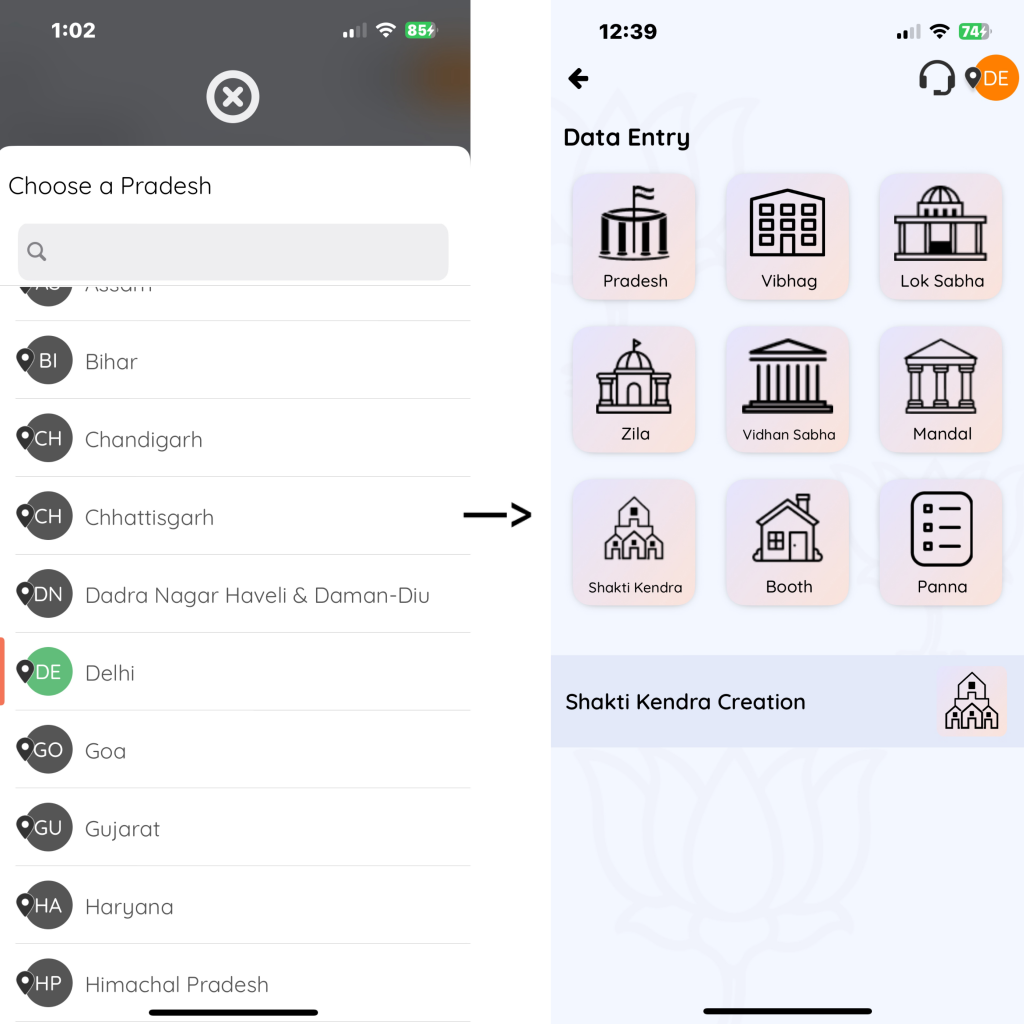
Choose Your Vidhan Sabha (Assembly Constituency) -> Select the relevant AC from the dropdown list.
Web :-
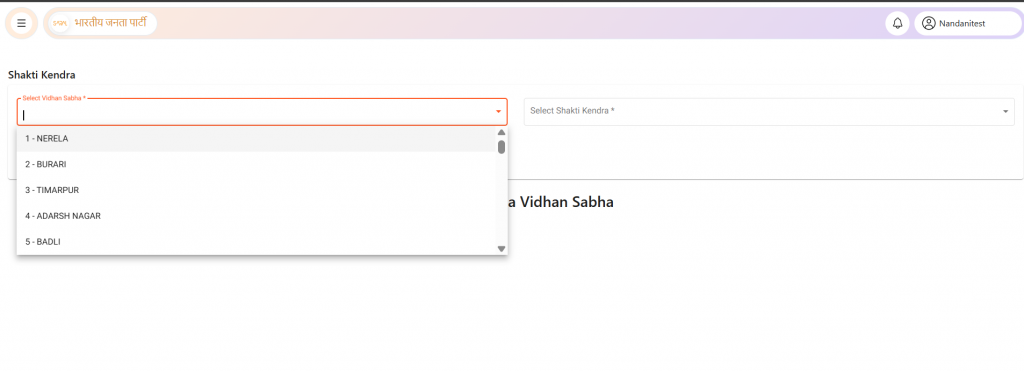
App :-

Click on “Add New Shakti Kendra” -> After this option, you can view existing entries or create a new one.
Web :-
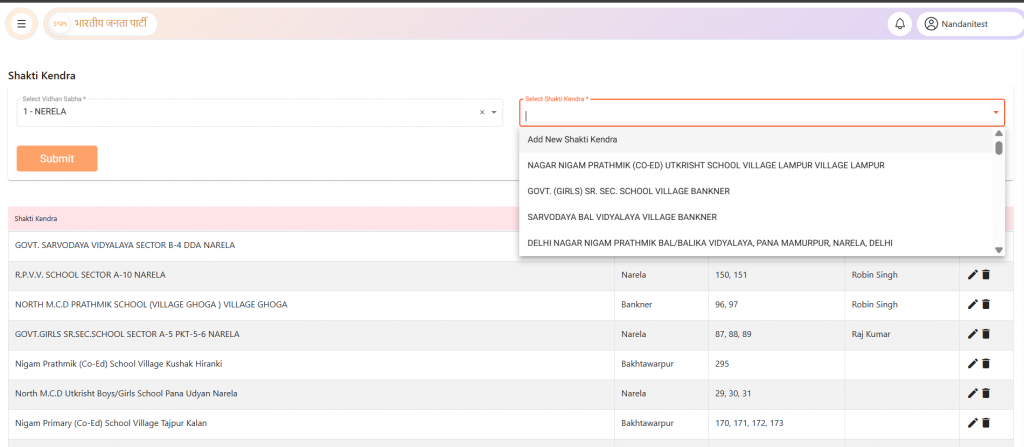
App :-
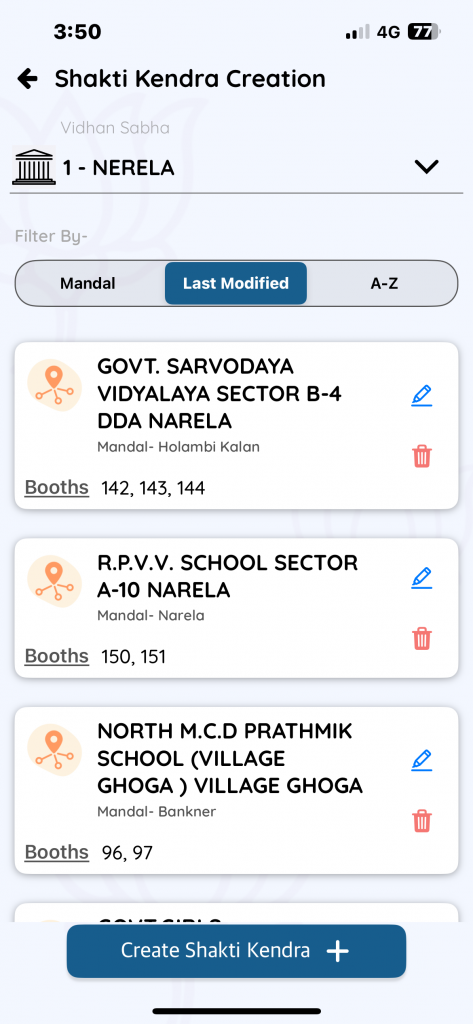
Enter the Shakti Kendra Name -> Select the appropriate Mandal -> Choose the booths that will be part of this Shakti Kendra -> Click Submit
Web :-
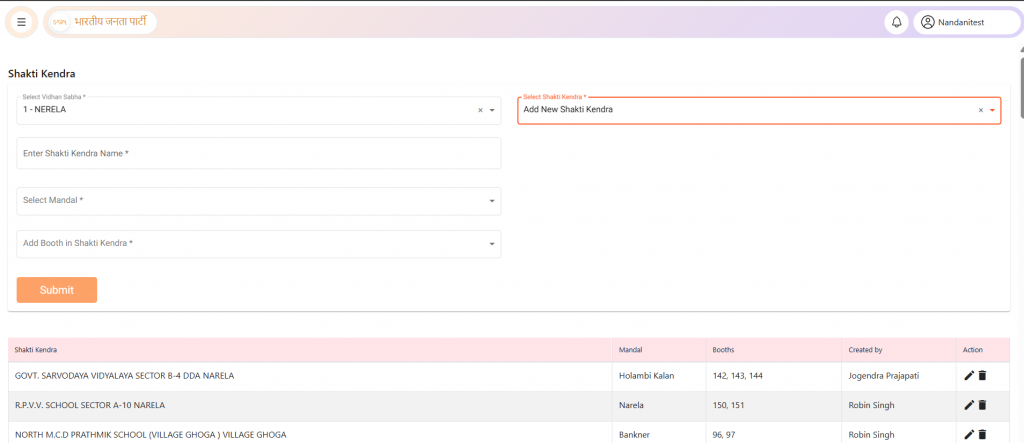
App :-
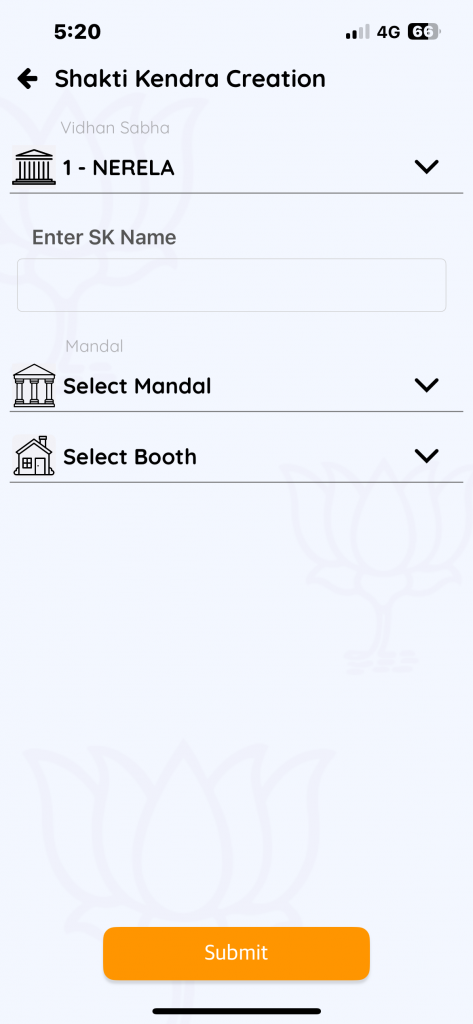
Your new Shakti Kendra will now be created and added to the list.
Validations
– If a booth is already mapped under a different SK, this message appears:
“Booth 1 is already present in [Existing SK Name]. If you submit this booth, it will be removed from [Existing SK Name] and added to the selected Shakti Kendra.”
Submitting will move the booth to the new SK.
– If the same SK name is used twice within the same assembly constituency or the same mandal, their booths will automatically merge, and only one Shakti Kendra will remain.
– SKs with the same name but different Mandals will be treated as separate entities. For clarity, always use unique names per Shakti Kendra.
– If all booths from an existing SK are moved elsewhere, they will remain in the system but appear as blank SKs with no mapped booths.
Edit or Delete Existing Shakti Kendras
Existing SKs can be edited or deleted easily from the list. You can rename the SK, change the mandal, reassign, or remove booths
Same Process on Web and Mobile App
Whether you’re using the web platform or the mobile application, the process remains identical. With just a few simple steps, you can efficiently manage the Shakti Kendra structure anytime, anywhere.